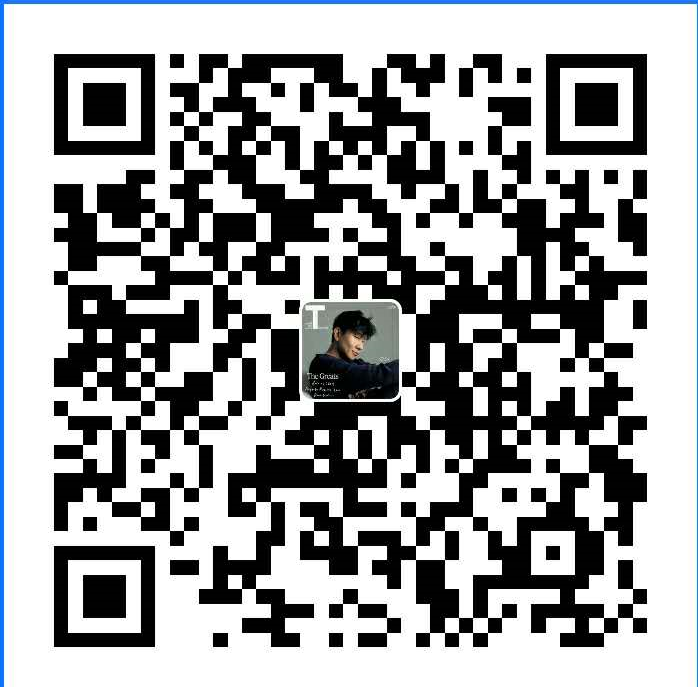日历的控件数不胜数,大多数日历控件都是用来选择日期,用来找出具体的某一天,但是我们的需求是需要点击本周的任意一天,选择本周的时间,找了很多组件,并没有发现合适的组件,于是决定再造一个轮子,自己仿照elementUI中的日期选择选择周的日期组件,来封装一个选择周的日历组件。
UI图样式如下:UI样式是仿照elementUI中的日期选择器(element的样式比较好看)
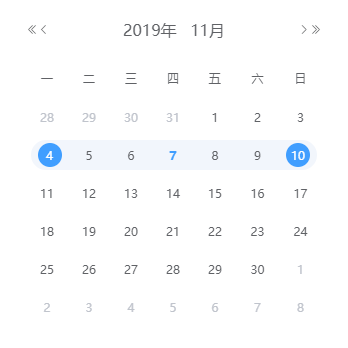
实现分析
观察到日历的排列为一个7X6的布局,保证日历的显示是定宽和定高的,不会随着月份的改变而更改,而且7X6能保证该月的日期都能正常显示。如何将当月的日期在日期中绘制出来?观察发现,日历的第一周是当月的1号所在的周,结束日期找到当月的最后一天所在周的最后一天,从开始周的第一天到最后周的最后一天中间如果相隔35天,则再结束日期再向后顺延一周,否则就是当前选择的结束日期。
// 开始日期 = 当月1号所在周的开始日期
// 结束日期 = 结束日期 - 开始日期 === 41 ? 当月最后日期所在周的最后一天 : 当月最后日期所在周的最后一天 + 7天基本结构
<template>
<div class="weekDay">
<div class="date-header">
<button
type="button"
aria-label="前一年"
class="el-picker-panel__icon-btn el-date-picker__prev-btn el-icon-d-arrow-left"
@click="currentYear -= 1"
></button>
<button
type="button"
aria-label="上个月"
class="el-picker-panel__icon-btn el-date-picker__prev-btn el-icon-arrow-left"
@click="currentMonth -= 1"
></button>
<span role="button" class="el-date-picker__header-label">{{ currentYear }}年</span>
<span role="button" class="el-date-picker__header-label">{{ currentMonth }}月</span>
<button
type="button"
aria-label="后一年"
class="el-picker-panel__icon-btn el-date-picker__next-btn el-icon-d-arrow-right"
@click="currentYear += 1"
></button>
<button
type="button"
aria-label="下个月"
class="el-picker-panel__icon-btn el-date-picker__next-btn el-icon-arrow-right"
@click="currentMonth += 1"
></button>
</div>
<table cellspacing="0" cellpadding="0" class="date-table">
<tbody>
<tr>
<th v-for="(week, key) in WEEKS" :key="key">{{ week }}</th>
</tr>
<tr
v-for="(row, key) in rows"
:key="key"
:class="activeClass(row)"
@click="chooseDate(row, key)"
>
<td v-for="(cell, key) in row" :key="key">
<div :class="disabledDayStyle(cell)" style="padding: 3px 0;box-sizing: border-box;">
<span class="cell-table">{{ new Date(cell).getDate() }}</span>
</div>
</td>
</tr>
</tbody>
</table>
</div>
</template>绘制日历
计算一个月中的开始日期和结束日期
1
2
3
4
5
6
7
8
9
10
11
12
13
14
15
16
17
18
19
20
21
22
23
24
25created() {
this.firstDate = new Date(dayjs().startOf('month')) //当月的第一天
this.lastDate = new Date(dayjs().endOf('month')) // 当月的最后一天
},
// 某天所在周的周一
weekFirstDay(date) {
if (new Date(date).getDay() !== 0) {
const weekfirst = dayjs(date)
.startOf('week')
.add(1, 'day')
return weekfirst
}
const weekfirst = dayjs(date)
.subtract(1, 'day')
.startOf('week')
.add(1, 'day')
return weekfirst
},
// 某天所在周的周日
weekLastDay(date) {
const weeklast = dayjs(date)
.endOf('week')js
.add(1, 'day')
return weeklast
}
由于要处理很多的时间,用js中的date处理起来比较麻烦,因此直接使用day.js来对日期进行统一处理。
由于产品需要,一周以周一开始,以周日结束。
绘制一月中的日期
1
2
3
4
5
6
7
8
9
10
11
12
13
14
15
16
17
18
19
20
21
22
23
24
25
26
27
28
29
30
31
32
33
34// 上面已经可以计算出绘制的日期的开始时间和结束时间,那么需要进行遍历求出当月包含当月所有日期的数组。
// 获取天数的数组
getDays() {
this.days = []
let startDate = this.weekFirstDay(this.firstDate) // 开始日期
let endDate = this.weekLastDay(this.lastDate) // 结束日期
const diffDay = endDate.diff(startDate, 'day') // 差值
if (diffDay !== 41) {
// 如果差值不为41天,则向后加7天
endDate = dayjs(endDate).add(7, 'day')
}
// 遍历后组成一个包含所有日期的数组
while (startDate <= endDate) {
this.days.push(dayjs(startDate).toDate())
startDate = dayjs(startDate)
.add(1, 'day')
.toDate()
}
},
computed: {
// 利用计算属性,对该数组进行遍历,如果到7,就自动变为下一行,将该一维数组变为一个二维数组
rows() {
let childArr = []
const parentArr = []
this.days.forEach(day => {
childArr.push(day)
if (childArr.length === 7) {
parentArr.push(childArr)
childArr = []
}
})
return parentArr
}
}
在此过程中需要将当前天的日期标记出来,同时需要对所选周的周一及周日进行高亮显示。
- 切换月份和年份的实现
上面已经基本上把一个日历绘制出来了,切换月份和年份就比较简单一点。根据改变的年份和月份重新计算所选年月的日期数组,进行遍历即可。
// 日期改变
changeDate() {
const now = new Date(`${this.currentYear}-${this.currentMonth}`)
this.firstDate = new Date(dayjs(now).startOf('month'))
this.lastDate = new Date(dayjs(now).endOf('month'))
this.getDays()
},
watch: {
currentYear: {
handler() {
this.changeDate()
},
deep: true
},
currentMonth: {
handler(newMon) {
if (newMon === 0) {
this.currentMonth = 12
this.currentYear -= 1
} else if (newMon === 13) {
this.currentMonth = 1
this.currentYear += 1
}
this.changeDate()
},
deep: true
}
}以上就是绘制这个日历周选择控件的基本思路,只要可以找到所选择月的开始日期和结束日期,找出需要绘制的日期的数据,对数据进行遍历绘制即可。剩下的就是一些UI的样式问题。仿照一个好看的日历组件,修改一下样式即可。